Frequently Asked Questions
In the following sections, you find answers to frequently asked questions regarding our baby monitor apps: 'BabyPhone Mobile' and 'WiFi Baby Monitor':
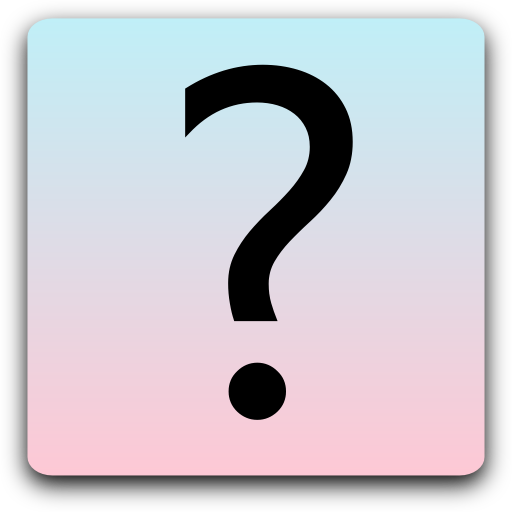 General Questions
General Questions
1.) 'BabyPhone Mobile' and 'WiFi Baby Monitor' - Why two different apps?
'BabyPhone Mobile' is the original version of our app. It provides a mobile baby monitor, even when you are connected via a mobile internet connection, such as 3G. In order to provide a reliable connection between the baby monitor devices, it connects through our servers and one needs to buy a time-based license in order to use it without trial restrictions. Because more and more users started using the app on a regular basis also at home, we were often asked to provide a version for use at home at a one-time fee. Therefore, we are now also offering the 'WiFi Baby Monitor' version of our app that does just that: Direct connection between the baby monitor devices within a local WiFi network (optional end-to-end encryption) instead of over the internet (SSL encryption with optional end-to-end encryption), and purchase for a one-time fee instead of time-based licenses.
2.) End-to-end encryption: How does it work?
With end-to-end encryption you can encrypt all transmitted audio and video data. Encryption will use a secure AES-256 key that is generated from the encryption password you enter. This AES-256 key is stored locally on your device only and is used to encrypt and decrypt the transmitted data. This ensures your privacy because nobody else (not even us) can spy on your monitoring session.
The longer the password you enter is, the more secure the generated AES-256 key will be. Please do not use trivial passwords, such as '12345678', names, or famous citations from books.
Please note that you can always set a new encryption password by clicking on the lock icon on the transmitter, e.g. if you will ever forget the encryption password.
3.) Is it possible to talk to the baby from the parent’s device?
Yes, talk-back is possible. Touch and hold the microphone icon on the receiver. The loudness of your voice on the sender depends on how loud you speak into the receiver.
4.) Can I see a live video of my baby?
You can either transmit single camera images or activate a live video stream. The duration of the video can be adjusted to last between 15 seconds and two hours. In order to increase the image resolution of the video stream you can add a pause between successive images. The sender will then transmit an image with higher resolution every 5 seconds, for example. However, you should keep in mind that activating the video transmission increases the amount of transmitted data. Longer video sessions should only be used with an appropriate data plan or WiFi connection. The amount of data volume required depends on the screen resolution of the receiver because the camera images are dynamically down-scaled to fit the receiver before transmission. That is, the smaller the screen resolution of the receiver the less data volume is required.
5.) Why do I only hear loud noise instead of my baby?
Audio problems are usually caused by a faulty microphone calibration on the sender. Loud noise indicates that the microphone sensitivity is set too high and boosts the audio signal too much. In order to solve this issue you should start your sender and click the "Adjust Microphone" button. Then follow the instructions in the app.
6.) Why do I not hear anything on the receiver?
Audio signals are transmitted whenever the noise level near the sender is higher than the threshold set on the receiver. You can adjust the threshold on the receiver with the respective slider.
The failure to hear something on the receiver can also indicate a faulty microphone calibration on the sender. Start your sender and click the "Adjust Microphone" button. Then adjust the sensitivity of the microphone by performing a microphone calibration or by adjusting the sensitivity manually.
7.) Why do I hear an echo on the receiver?
Echoes usually occur when you put your sender and receiver devices right next to each other. Please, put the devices into different rooms when using the app.
8.) What happens on incoming calls?
Sender (with baby):
Once you start a monitoring session, the silent mode of the phone is activated. Thus, the phone will not ring loudly (and not wake up the baby) on incoming calls. All missed calls will show up in the phones list of missed calls.
Receiver (with parents):
The phone rings the same way as always on incoming calls. The monitoring session continues when answering a call. Thus, you will hear the baby if it starts crying. However, this could potentially annoy your conversational partner.
9.) Is there a night vision mode?
Yes, you can either switch on the camera light or activate the night mode by clicking on the sun/moon icon. During night mode, the remaining light seen by the camera is amplified and converted to a black and white image. The result of this conversion is largely influenced by the quality of the camera on the sender device. A real night vision mode with infrared illumination is technically impossible because an infrared-filter is built into most cameras.
10.) Can I measure the temperature in the baby room?
Yes, our app is compatible with multiple sensors for measuring the ambient temperature and relative humidity in the baby room. Connect the sensor to your sender device and start the sender. If the sensor is compatible with your device, then a popup will appear right after the sender started a new monitoring session. More details are available here: List of supported sensors
11.) What other payment options do you offer besides credit card payments?
Payment options are restricted to the possibilities of the respective app stores and depend on the app store that you downloaded the app from.
Google Play (options vary depending on country of residence):
- Credit Card
- Phone Billing
- Giftcards
SamsungApps (options vary depending on country of residence):
- Credit Card
- Phone Billing
We currently consider offering a version of the app on our website that includes PayPal as payment option. Are you interested in such a version or do you have suggestions for other payment options? Let us know: features@babyphonemobile.com
12.) Is there an iOS version of the app for iPhone or iPad available?
No, there is no iOS version available at the moment. For now, you can use the app with Android 4.1 and above, Windows 10, and macOS 10.8 and above.
If you are interested in an iOS version, then send us an E-Mail with the subject "I vote for an iOS version" to features@babyphonemobile.com: The probability that we will develop for iOS will increase the more mail requests we receive.
13.) Can I start the baby monitor from MacroDroid?
Yes, once you have used our baby monitor app you can trigger the QuickStart directly from MacroDroid. Follow these steps to setup the required action:
- Add Action
- Connectivity
- Send Intent
In the dialog that opens set the following values (BabyPhone Mobile):
- Target: Activity
- Action: android.intent.action.MAIN
- Package: com.babyphonemobile
- Class: com.babyphonemobile.BabyPhoneMobile
- Extra 1 - parameter name: com.babyphonemobile.shortcut.start_configuration
- Extra 1 - value: AS_PREVIOUS_SESSION
For 'WiFi Baby Monitor (paid version)', please use the following values for Package and Class instead:
- Package: com.papenmeier.wifibabymonitor
- Class: com.papenmeier.wifibabymonitor.WiFiBabyMonitor
For 'WiFi Baby Monitor (free version)', please use the following values for Package and Class instead:
- Package: com.papenmeier.wifibabymonitor.free
- Class: com.papenmeier.wifibabymonitor.WiFiBabyMonitor
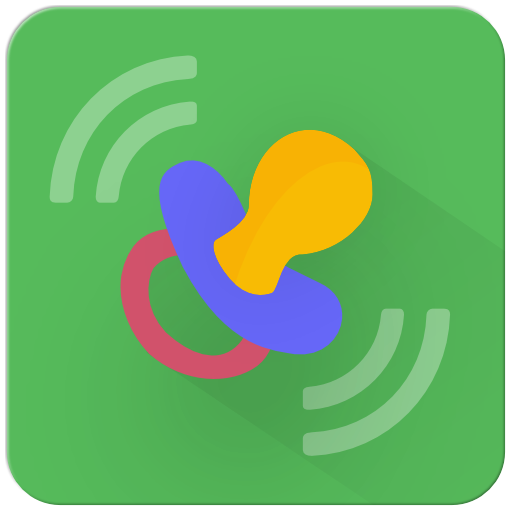 BabyPhone Mobile - Specific Questions
BabyPhone Mobile - Specific Questions
1.) The app asks me for a password. Where do I get the password from?
You need two devices in order to use the app. Please, start the app as sender on the first phone. After the microphone calibration a password will be shown. Then, start the app as receiver on the second phone. You can now enter the password that you received on your sender phone and connect to the sender. The baby monitor is then ready for use.
2.) Can I use the app with a mobile internet connection, such as a 3G connection, or only with a WiFi connection?
You can use both: WiFi and 3G. The app is optimized to transfer only a low amount of data. Pure audio monitoring is, therefore, also possible with an EDGE (2.5G) connection if you have a good radio reception. However, there might be some audio lags with EDGE (2.5G). With 3G and above, that is HSDPA (3.5G) and LTE (4G), the baby monitor app works without issues.
Please note that a bad radio reception can always cause lags. The app is, however, designed to give an alarm signal on the receiver whenever problems occur.
3.) Is the data plan of my smartphone sufficient? That is, how much data is transmitted between the sender and receiver per hour?
The app is optimized for transmitting only a low amount of data, especially if you are only monitoring the audio and do not use video. The transmitted amount of data varies between situations, such as the time that the audio signal is actually transmitted because some noise is detected in the sender’s room.
As a rule of thumb, you can calculate with the following values (for each device):
- Usual audio monitoring session for 1 hour: 2.0 – 4.0 MB
- No audio is transmitted because baby sleeps for 1 hour: 0.5 – 1.0 MB
- Audio is transmitted constantly for 1 hour: 8.5 MB
Also using video causes higher values. The actual values depend on multiple factors, such as the devices used and the amount of time that video is transmitted.
Please note that the use of end-to-end encryption will increase the transmitted data volume by about 15% on average.
4.) Why do I get a broken connection alarm during the night? I checked the WiFi of my router and it seems to be working fine.
Some internet providers cut the internet connection once every 24 hours. This is usually done during the night and causes the broken connection alarms. You can tell the app to try to reconnect longer before it shows the broken connection alarm. In order to do so, enter the "Preferences" on your receiver and adjust the "Alarm Delay" setting to your needs.
5.) Do I need to pay for the app?
Yes, you need to buy a license in order to use the app without trial restrictions. We do not provide an ad-supported version of the app because we respect your privacy.
6.) I purchased a license. But I want to use it on a different device. Is this possible?
Yes, you can copy the license to as many devices as you like. However, only one device may can be used as sender at the very same time. In order to activate a license on another device do the following: Start the app on the device that you purchased the license on. Then, click on "License Manager" and then "License Number". You can now see your license number. Go to the same menu on the other device and enter the license number.
7.) Can I buy a lifetime license?
No, we do not offer lifetime licenses. However, you should consider using our app "WiFi Baby Monitor". It is available for a one-time fee and can be used within your local WiFi network.
 WiFi Baby Monitor - Specific Questions
WiFi Baby Monitor - Specific Questions
1.) Why can the receiver not connect to the sender? They are both connected to the same WiFi router and I entered the correct IP address.
Some routers are configured to block the communication between connected WiFi devices for security reasons. For most routers you can change this behavior in the router settings. The relevant setting is often called "WiFi Isolation" and needs to be turned off.
If it does not work then try a direct connection without the router by opening a tethering network (WiFi hotspot) on the receiver device and connecting the sender device to it. See also the other question regarding WiFi routers.
2.) I bought the app on one of my phones. Do I need to buy it on the other phone too?
If you use the same app store account on both phones, then you can usually download the app on the second phone without another purchase. This has the advantage that the app will easily be updated through the respective app store. If you use different accounts, then you can try to use one of the "app sender" apps available on Google Play in order to transfer the app from one phone to the other phone. If both possibilities fail, then another purchase might be necessary.
3.) Do I need a WiFi router to use the app?
No. You can also connect the devices directly without using a WiFi router. First, activate the receiver device as mobile hotspot in the system settings and connect the sender to it. Then start the app on the sender. It will show you its IP address. Enter this IP address on the receiver device in the app and connect. However, make sure to disable the mobile internet connection on your receiver if you do not have an appropriate data plan because other apps from the sender might otherwise connect to the internet through it because of the enabled mobile hotspot setting.
4.) I need to configure my WiFi network manually. Could you tell me the ports that the app uses, please?
The app uses the ports 8256, 8257, 8258, and 8259.
Do you have further questions?
Then please contact our support via E-Mail: support[AT]babyphonemobile.com
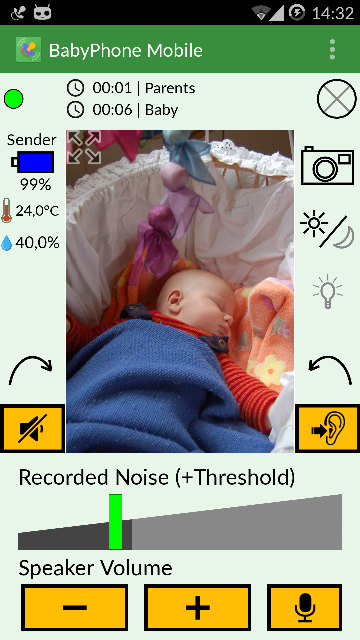
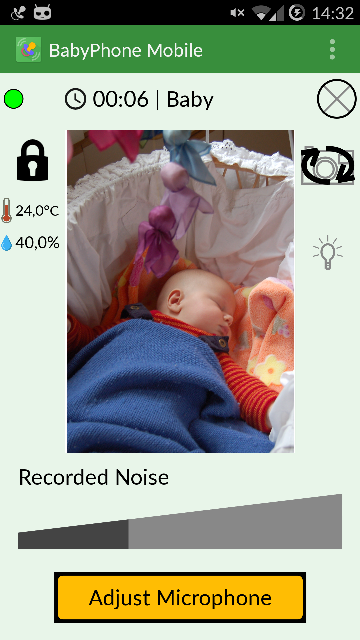
 Android -
Android -  macOS -
macOS -  Windows 10
Windows 10